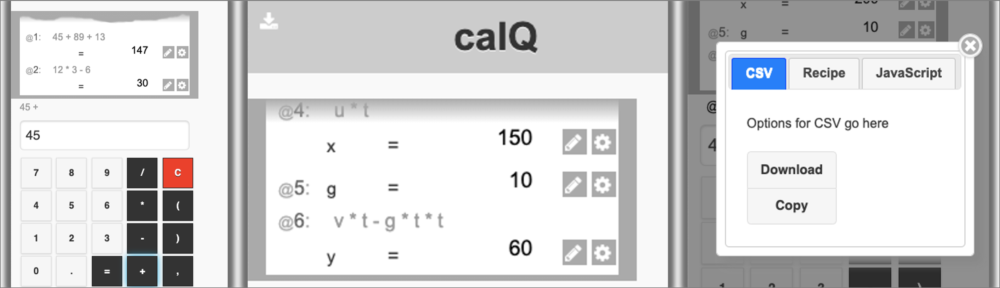the calculator reimagined
Every desktop operating system and phone has a calculator app. They reproduce a desktop calculator, but often no more. calQ tries to take a step beyond this, exploiting more of the possibilities of being on a computer screen, whilst retaining the simplicity of a normal four function calculator when the user doesn’t want any more functionality. In particular, you can see past calculations, name and edit them, and then, if you wish, export your calculations as a spreadsheet or JavaScript function.
calQ tries to bridge the gap between calculator calculations and more expressive applications such as spreadsheets and programming languages. It is designed to be part of wider ecosystem of applications that help you to move as seamlessly as possible from just typing in numbers and adding them up to more complex calculations.
You can play with calQ at: https://datatodata.com/calq/
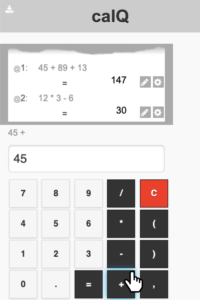
Here is calQ in action – it is a standard four-function calculator, with buttons to press emulating a hand-held calculator.
You can type formulae in and if you start by typing an operator (+,–,x,/) it is assumed to build on the last calculation, as in most calculators.
However, in addition there is a virtual `till roll’, like a retro office calculator. This keeps track of all your past calculations, showing both the values of each step and the sum you entered to get it.
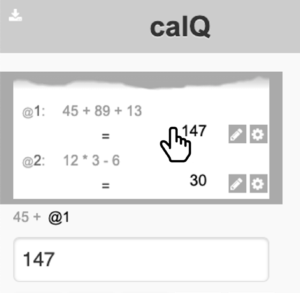 There is no explicit memory function, because all the past calculations are always available on the till roll. If you want to include the result of a past calculation, you simply scroll the till roll to the relavant lien and click it.
There is no explicit memory function, because all the past calculations are always available on the till roll. If you want to include the result of a past calculation, you simply scroll the till roll to the relavant lien and click it.
Note here the past step appears as @1 (step 1) in the half written formula line “45 + @1”, although the value of @1 is shown in the running display, just as it would if you had typed it.
More complex example
Let’s look at a slightly more complicated example. Do you remember high school physics and working out the trajectory of a ball?
Here’s a sketch diagram, the sort of thing you’ll have had in your school books.
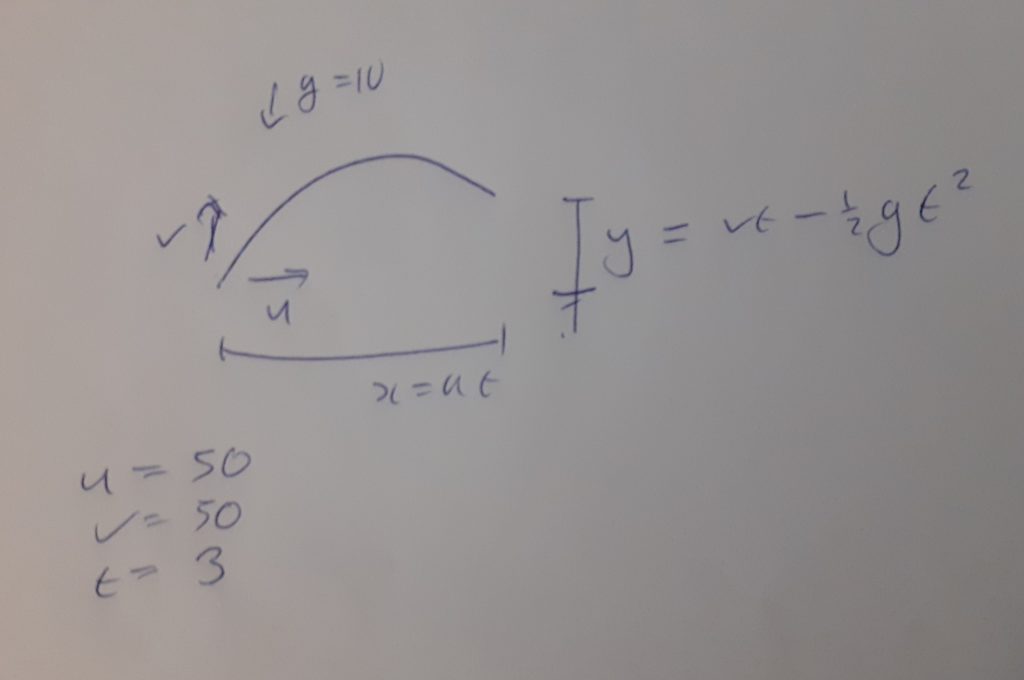
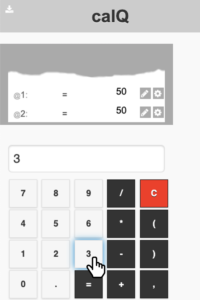 Assume you have been given the horizontal and vertical speeds (u and v) and want to work out how far the ball gets in each direction after a time t. The horizontal direction is easy (ignoring air resistance), u*t, but the vertical height has to take into account gravity (g) as well.
Assume you have been given the horizontal and vertical speeds (u and v) and want to work out how far the ball gets in each direction after a time t. The horizontal direction is easy (ignoring air resistance), u*t, but the vertical height has to take into account gravity (g) as well.
You now start to calculate these for the values on the sketch diagram entering 50 m/s each for u and v, and the3 seconds for t).
You then work out the horizontal distance travelled (x). Recall you can get the values by clicking the steps on the till roll.
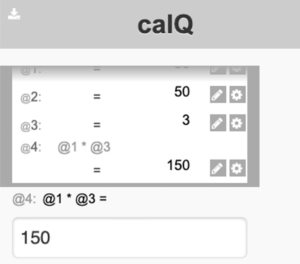 So, the formula you want is the first line of the till roll (horizontal speed, u, 50) times the third line (time, t, 3). This gives a distance of 150 metres.
So, the formula you want is the first line of the till roll (horizontal speed, u, 50) times the third line (time, t, 3). This gives a distance of 150 metres.
So, far this is not unlike an ordinary calculator.
Naming
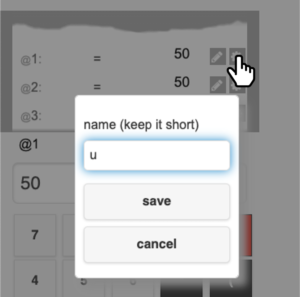 However, it is hard to keep track of which number is which. Happily calQ allows lines to be names.
However, it is hard to keep track of which number is which. Happily calQ allows lines to be names.
Here the first line is being named ‘u’ as it is in the diagram. The following steps can be named too (v and t).
Names can be simple letters, or short phrases such as “monthly sales”
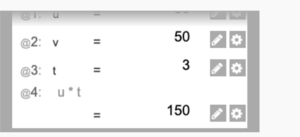 See how the names now appear in the formula for step @4 on the till roll (u * t) rather than the step numbers (@1 * @3)
See how the names now appear in the formula for step @4 on the till roll (u * t) rather than the step numbers (@1 * @3)
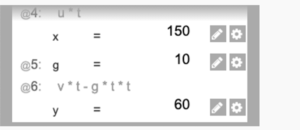 Here the vertical height is also calculated.
Here the vertical height is also calculated.
Note how the formula lines, can also be named. Here step @6 (v*t-g*t*t) has been named ‘y’ as in the diagram.
Editing
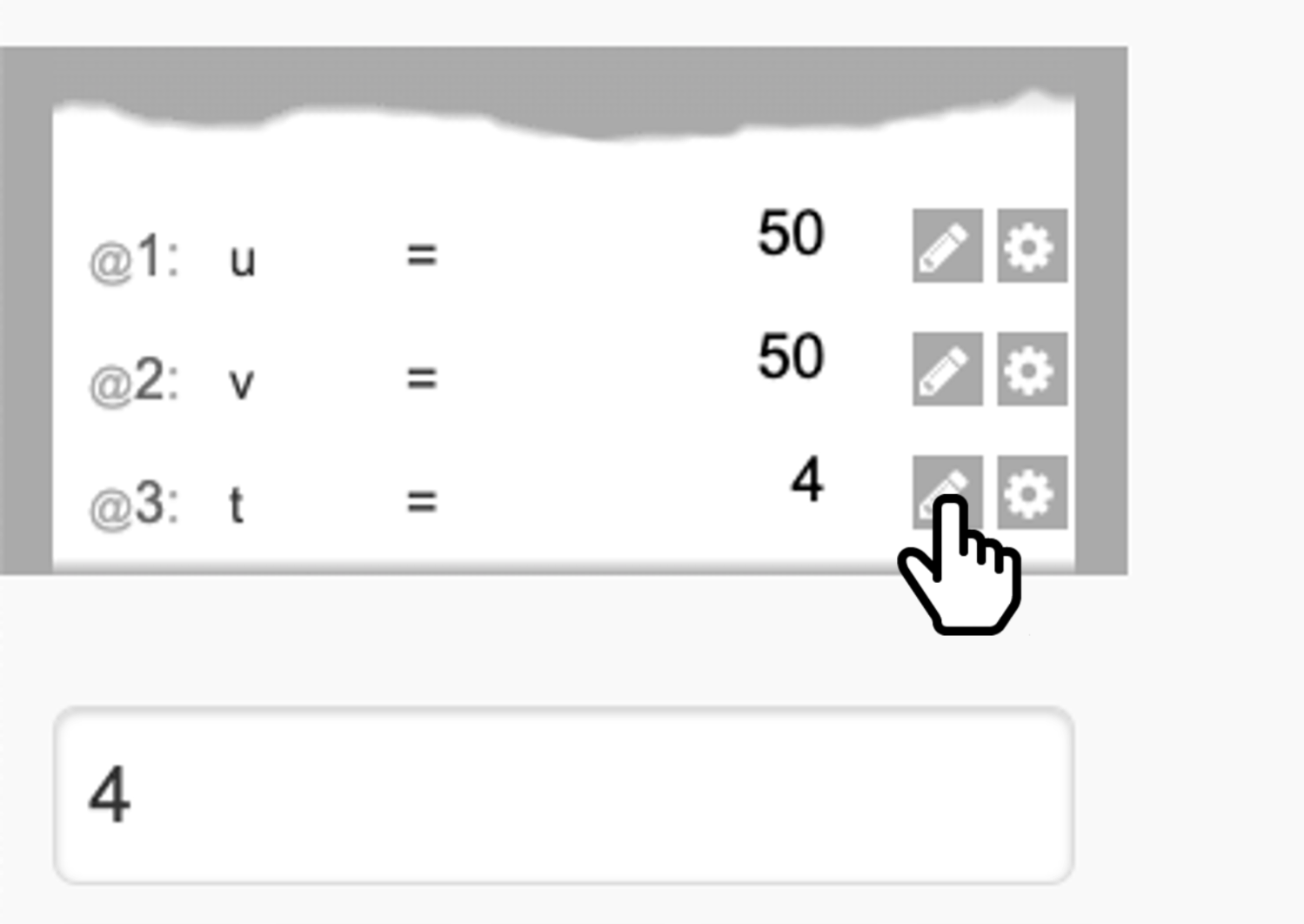 The entries of the till roll can be edited. here step @3, the time, is being changed to be 4 seconds
The entries of the till roll can be edited. here step @3, the time, is being changed to be 4 seconds
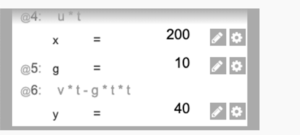 See how following steps that used step @3 (t) have also updated, rather like a spreadsheet,
See how following steps that used step @3 (t) have also updated, rather like a spreadsheet,
Top Menu
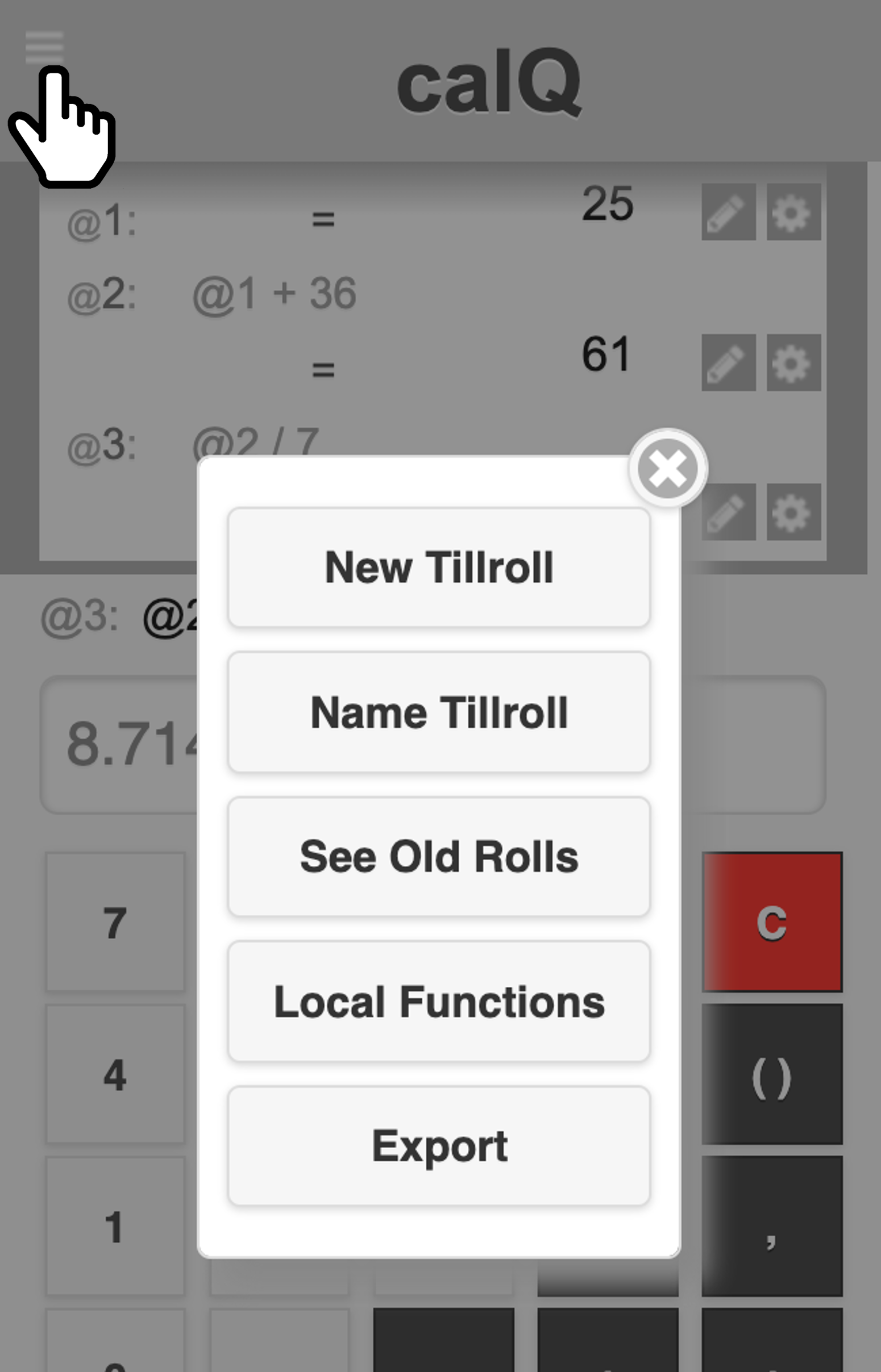 The ‘hamburger’ menu at the top left allows you to perform actions in the tillroll as a whole and to manage old tillrolls and locally saved functions.
The ‘hamburger’ menu at the top left allows you to perform actions in the tillroll as a whole and to manage old tillrolls and locally saved functions.
The ‘New Tillroll‘ option starts a fresh tillroll (and saves the old one).
The other options are described in more detail below.
Name the tillroll
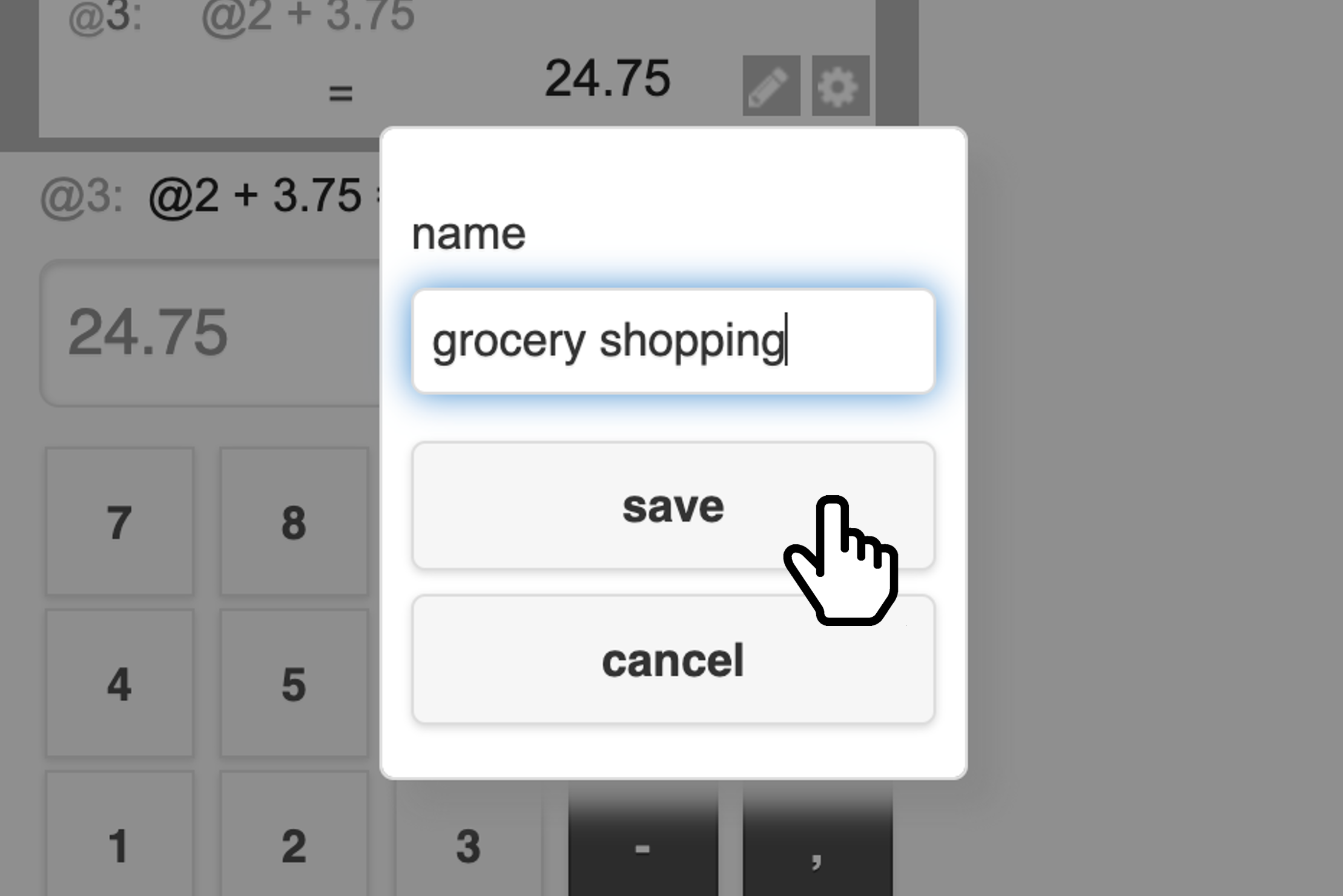 You can give your tillroll a name so that you can easily find it again later. Select Name Tillroll from the top menu, then type the name.
You can give your tillroll a name so that you can easily find it again later. Select Name Tillroll from the top menu, then type the name.
See old tillrolls
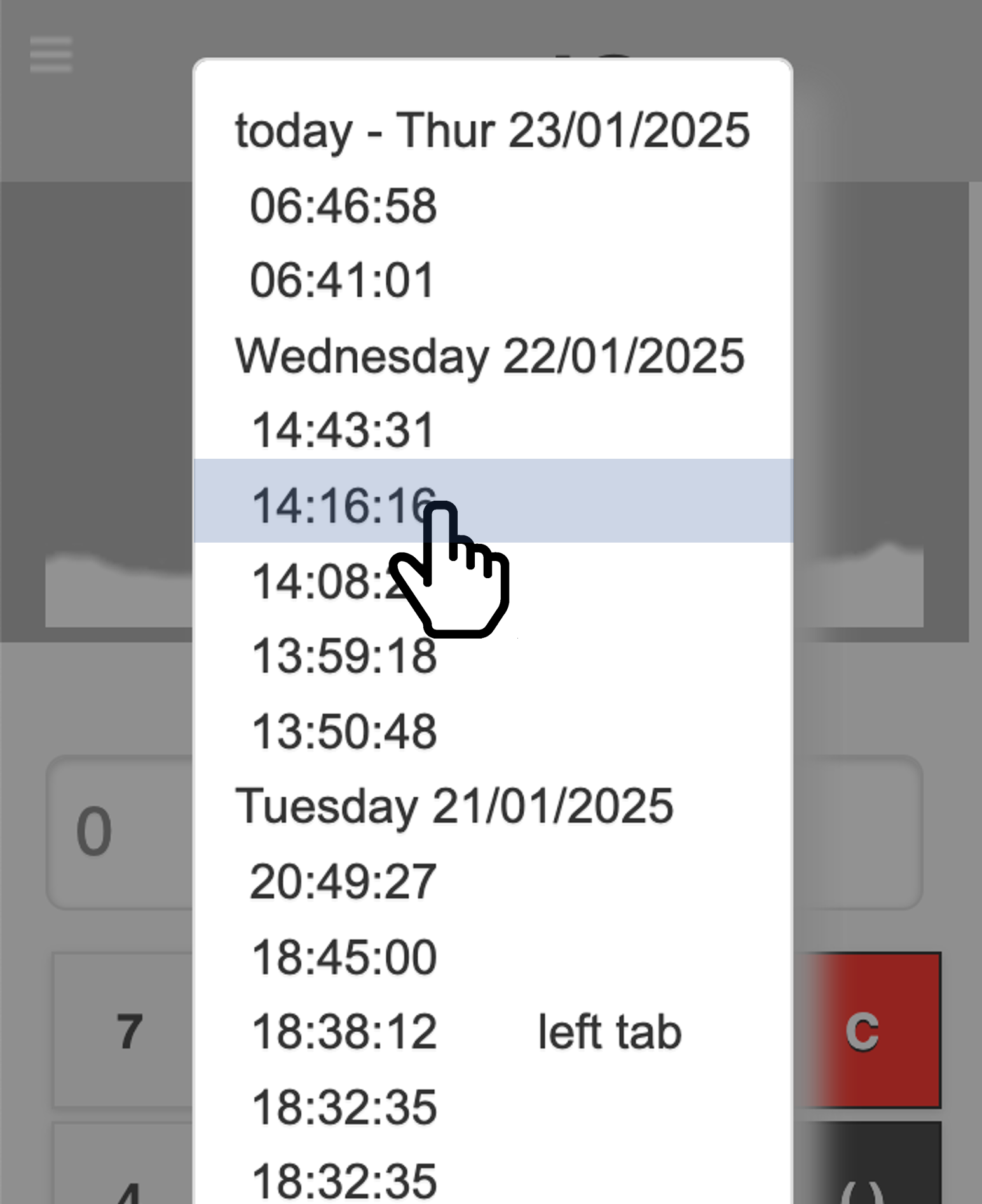 Selecting See Old Tillrolls shows you a list of all your old tillrolls order by date and time.
Selecting See Old Tillrolls shows you a list of all your old tillrolls order by date and time.
Note the time is the time you started the til roll.
If you have given your till role a name, you can see this alongside the time of the till roll.
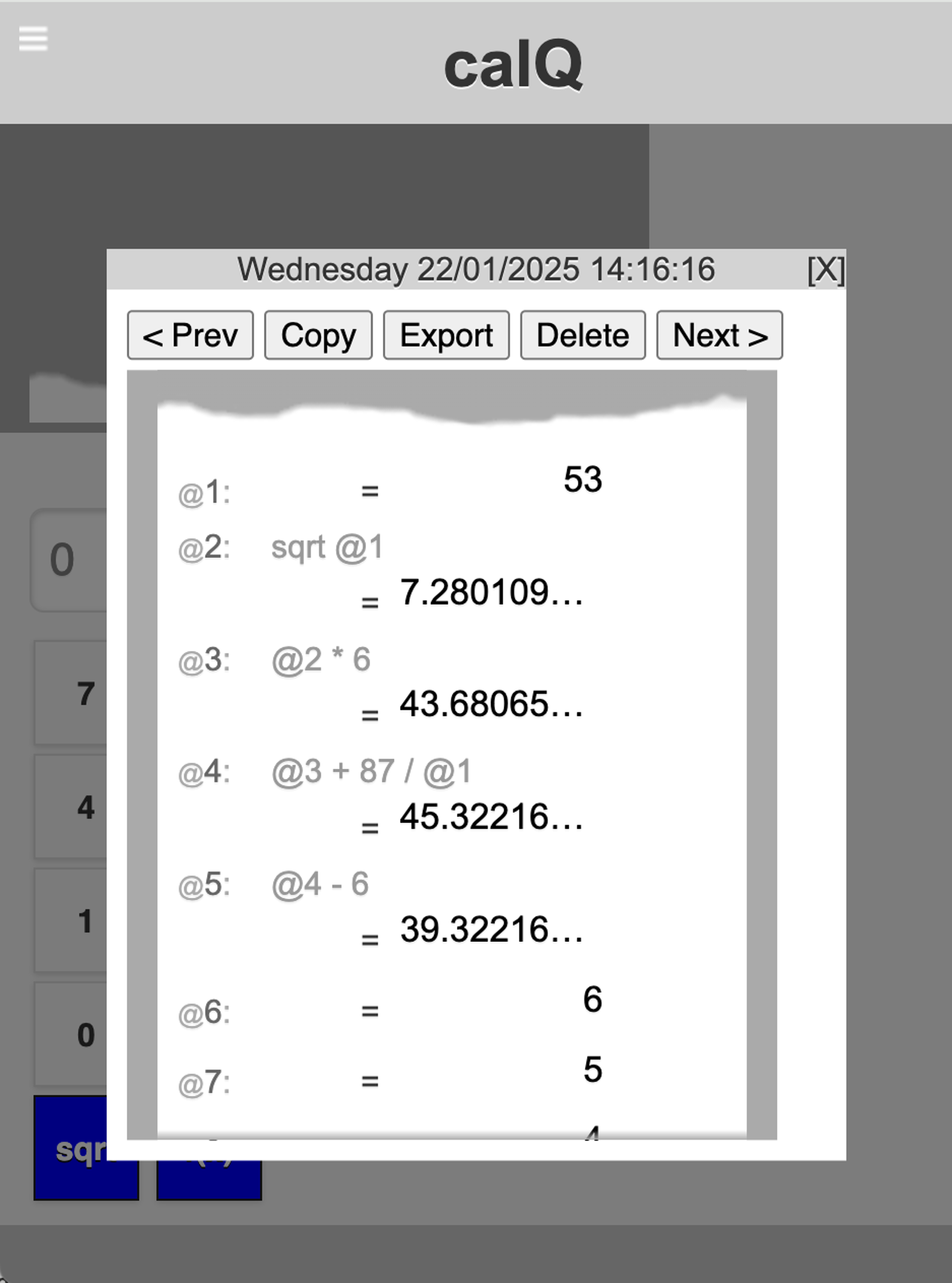 Select a till roll to see it in fulll.
Select a till roll to see it in fulll.
If you want to do a similar calculation again, you can copy the tillroll and edit the values, just as you can with a new till roll. This does not change the old till roll, but makes a new one.
You can also delete any old tillrolls that you don’t want anymore, or export the tillroll.
Exporting
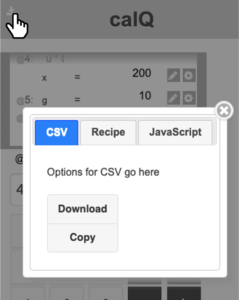 Having done a calculation, you may want to reuse it later.
Having done a calculation, you may want to reuse it later.
To do this, use the Export option from the top menu for the current tillroll, or press the Export button when you are looking a and old tillroll. .
In some ways a tillroll is rather like a simple spreadsheet and one of the ways to save the output is a CSV file that can be read into Excel or other spreadsheets.
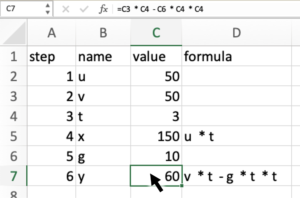 Here is the CSV in Excel.
Here is the CSV in Excel.
See how calQ has created both the Excel formulae and also a column with the more readable text version of the formulae.
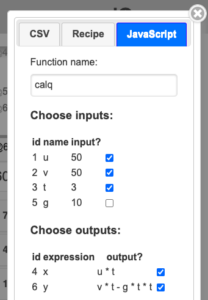 It is also possible to export as a JavaScript function.
It is also possible to export as a JavaScript function.
In this case you can choose which variables you want to be used as function parameters and which as outputs.
Note how calQ is doing a lot of ‘heavy lifting’: the example values from the calculation are used as defaults for the parameters; although ‘g’ wasn’t chosen as a parameter, it is included as a constant; and because two return values were chosen, these are being returned as a object with named fields.
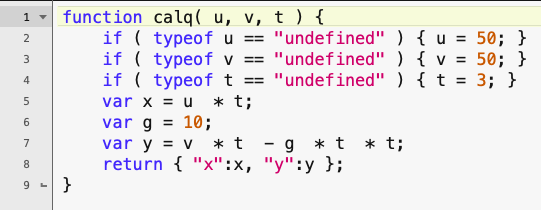
Creating your own calQ function
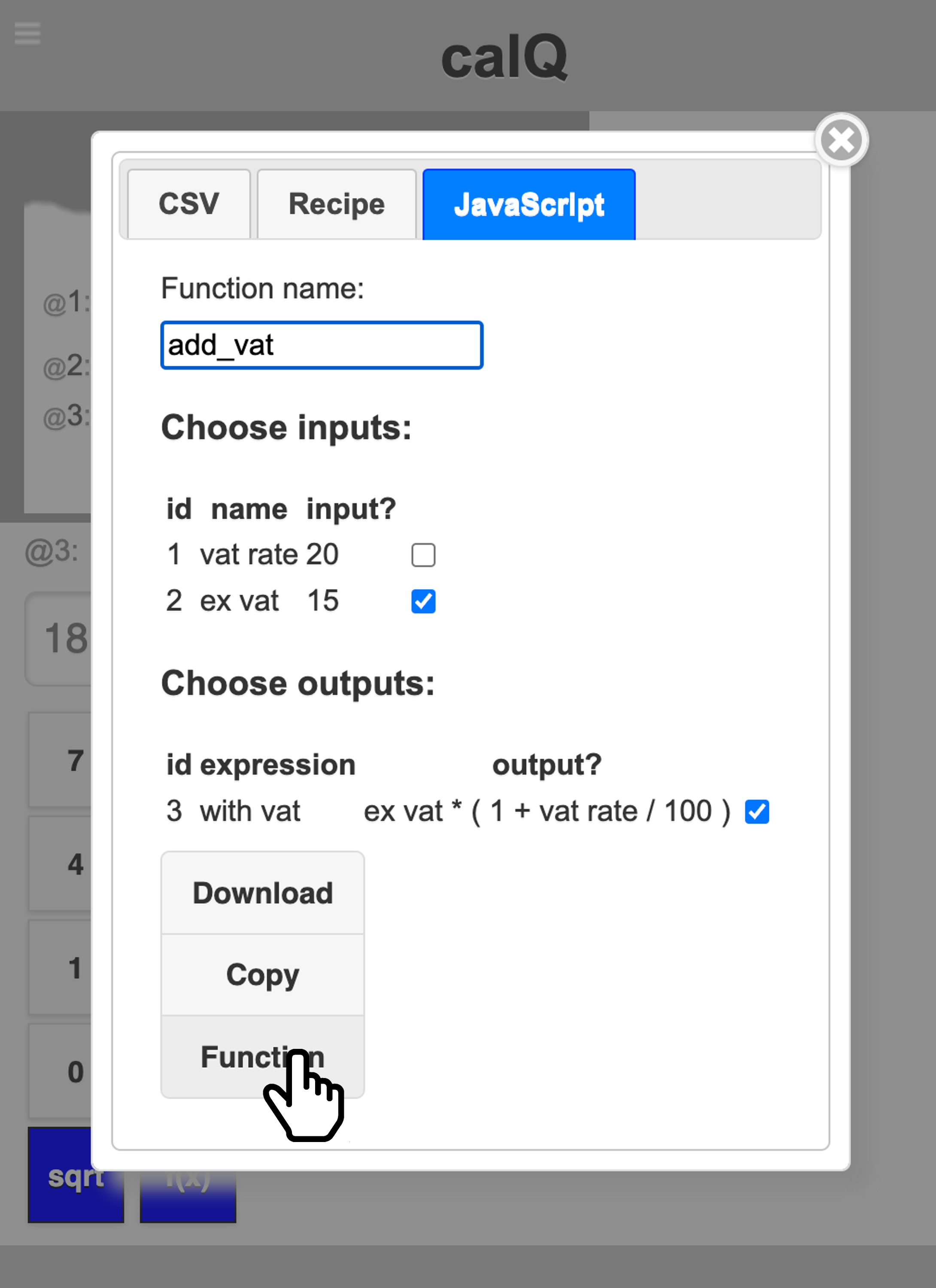 calQ has a number of builtin functions including logarithms and trigonometric functions sin/cos/tan. The Export option also allows you to create your own.
calQ has a number of builtin functions including logarithms and trigonometric functions sin/cos/tan. The Export option also allows you to create your own.
This is identical to exporting as a Javascript function.
Give the function a nice name and choose the argument and result, just as described earlier, but instead of downloading as a file or copying it to the clipboard, select ‘Function’.
You will then be able to use your newly defined functions just like the built in ones.
Noe: at present both built-in functions and local functions can only have one argument and return a single result.
Manage local functions
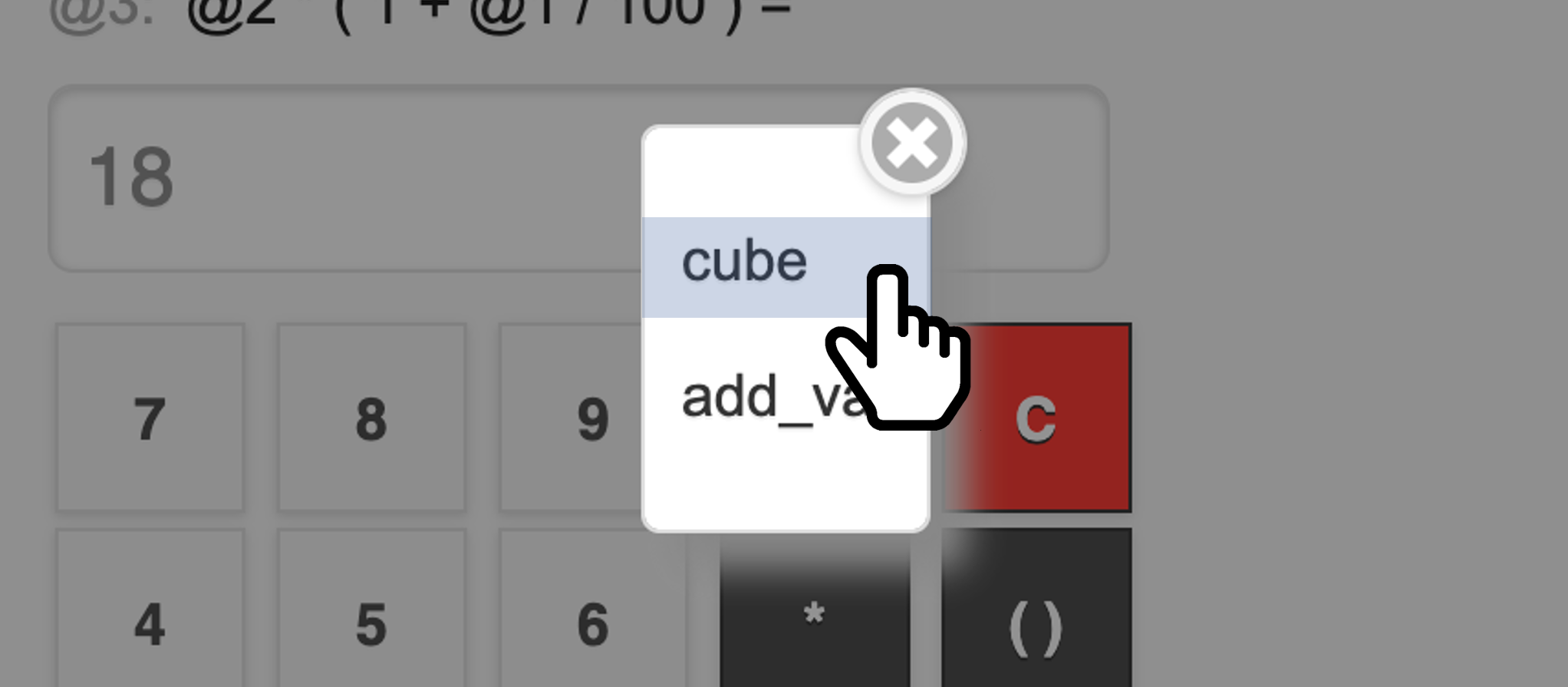 You can see a list of your functions by selecting Local Functions from the top menu.
You can see a list of your functions by selecting Local Functions from the top menu.
Note that only your own locally defined functions are in this list, not the built-in ones.
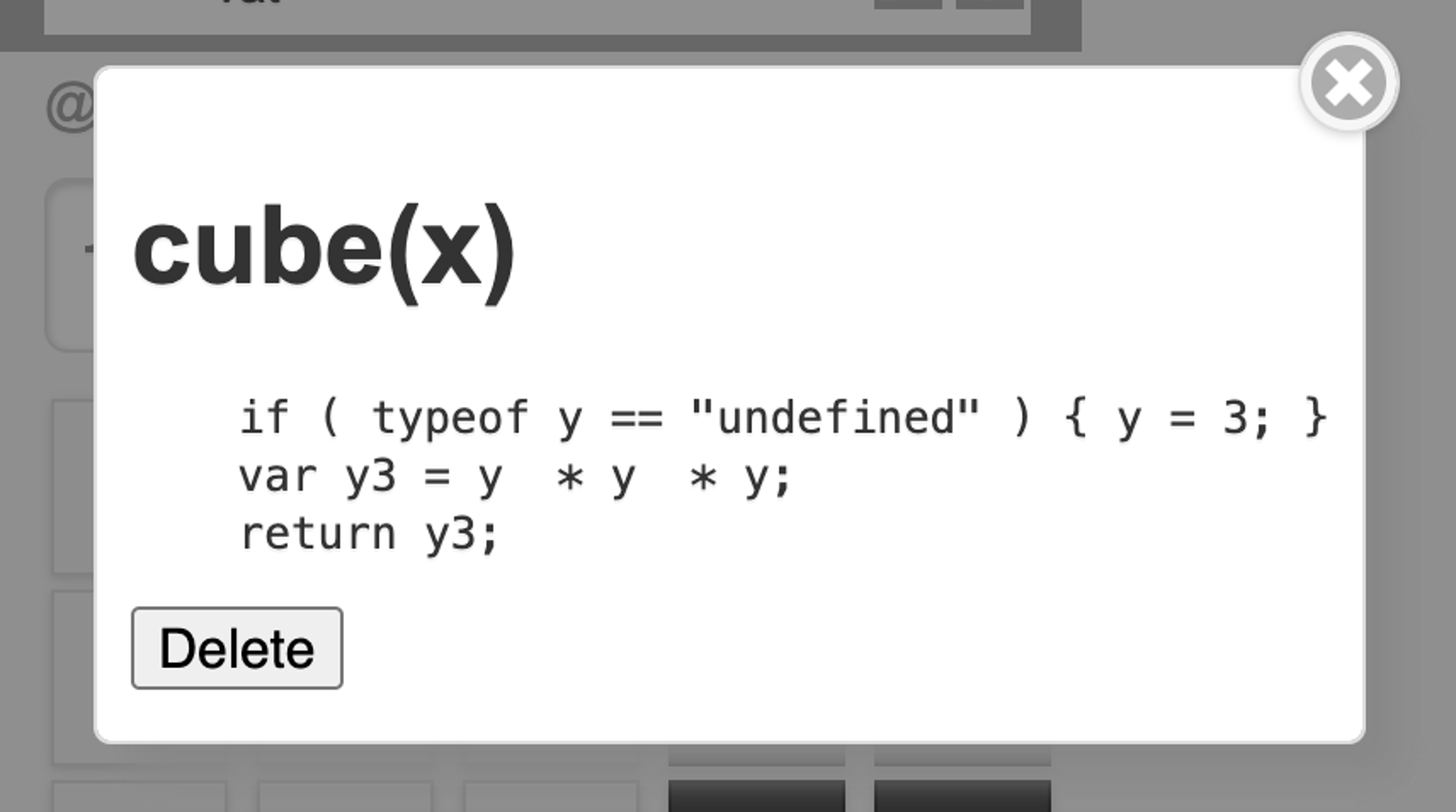 Select a function name to see more details or to delete unwanted functions
Select a function name to see more details or to delete unwanted functions