Helpful suggestions aren’t helpful if they block what you are doing. You would think Microsoft would have learned that lesson with Clippy.
 For those who don’t remember Clippy, it was an early AI agent incorporated into Office products. If you were in Word and started to type “Dear Sam”, Clippy would pop up and say “it looks like you are writing a letter” and offered potentially helpful suggestions. The problem was that Clippy was a modal dialog, that is, while it was showing you couldn’t type. So of you were in the middle of typing “Dear Sam, Thank you for your letter …”, everything after the point Clippy appeared would be lost. This violates a critical rule of appropriate intelligence, while Clippy did “good things when it was right”, it did not avoid doing “bad things when it wasn’t” 🙁
For those who don’t remember Clippy, it was an early AI agent incorporated into Office products. If you were in Word and started to type “Dear Sam”, Clippy would pop up and say “it looks like you are writing a letter” and offered potentially helpful suggestions. The problem was that Clippy was a modal dialog, that is, while it was showing you couldn’t type. So of you were in the middle of typing “Dear Sam, Thank you for your letter …”, everything after the point Clippy appeared would be lost. This violates a critical rule of appropriate intelligence, while Clippy did “good things when it was right”, it did not avoid doing “bad things when it wasn’t” 🙁
Not surprisingly, Clippy was withdrawn many years ago.
However, now in Outlook (web version) shades of Clippy return. If you make a typo or spelling mistake, it is marked with an underline like this.

This is a trivial typo a semi-colon instead of an apostrophe in “can’t”. So I go to correct it by clicking just after the semi-colon and then type delete followed by apostrophe. However, the text does not change! This is because the spelling checker has ‘helpfully’ popped up a dialog box with spelling suggestions …
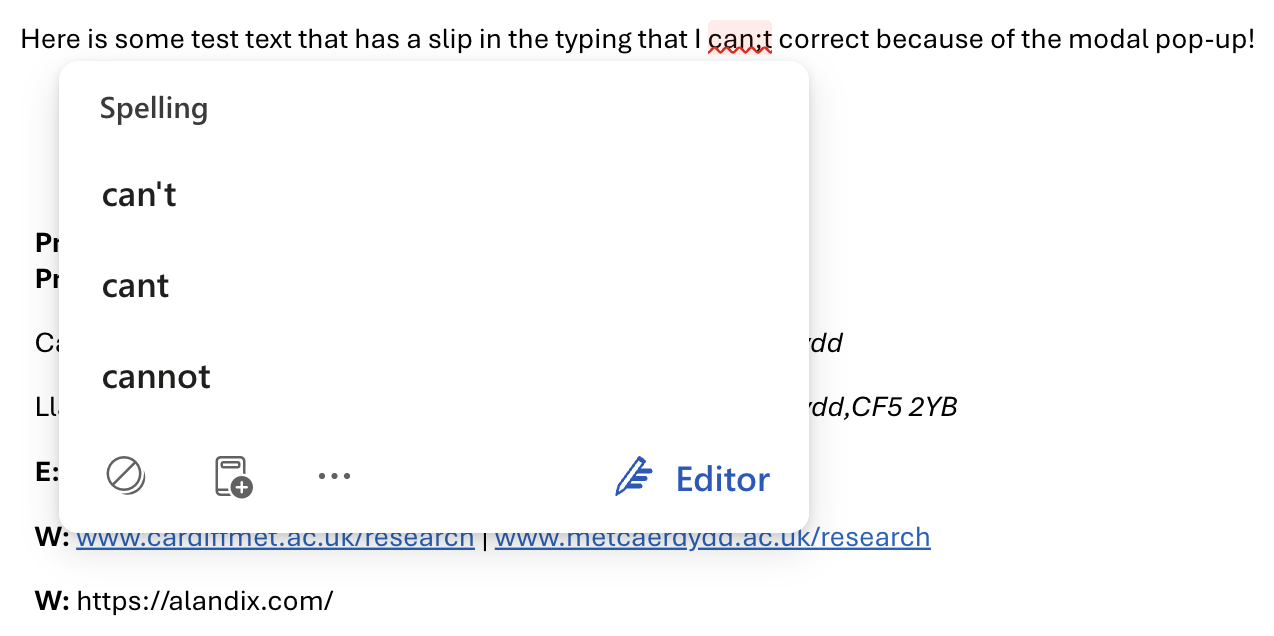
… but the dialog is modal! So, what I type is simply thrown away. In this case it is possible to select the correct spelling, but it only after it has interrupted my flow of editing. If no suggestion is correct one has to either click somewhere else in the message, ![]() or click the’stop’ icon on the bottom left of the box to make the box go away (with slightly different meanings), and then continue to type what you were trying to type in the first place.
or click the’stop’ icon on the bottom left of the box to make the box go away (with slightly different meanings), and then continue to type what you were trying to type in the first place.
Design takeaway: Be very cautious when using modal dialog boxes, especially when they may appear unexpectedly.